Follow the below steps to delete your google activity on your system, including your video searches ,searches and any ads that you click on your devices.
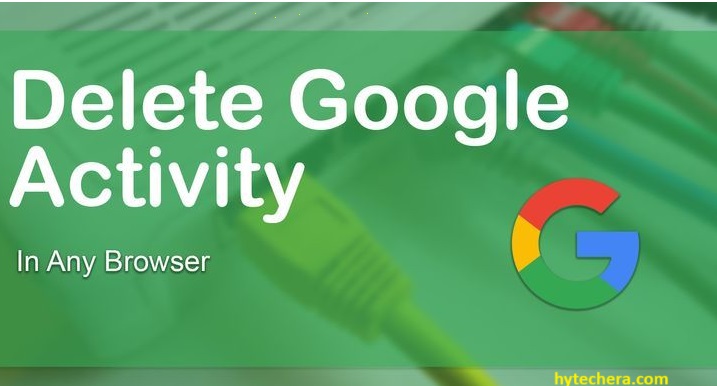
Deleting your google activity on your system
- Go to my activity page on your google account, click on “Delete activity by” on the menu.
- It provide an options for you , that how far back you want to delete your google search history. Then select the range , that you wish to delete. if you want delete everything select “All Time”.
- Choose the, Google activity that you want to delete search history. If want delete all service “select all” and click next.
- Google ask you to confirm that you would like to delete the following activity then click on delete.
- Then you will get the confirmation that deletion completed, click ok.
How to delete your Google search history in your mobile
- Go to “myactivity.google.com” on your mobile browser.
- Then click on Menu , tap “Delete activity by”.
- Then select “All time” in Delete activity.
- Google asked you to which services to delete your activity from, then you make sure “select all” box is ticked.
- Then tap next to delete your activity.
Set Auto Delete for your Google activity.
You can have a option to delete your google activity automatically after a set time period. This will help you to clear your search history after short period of time, while you still have an access to recent searches for your quick reference.
- Go to “myactivity.google.com” page.
- Under my Google activity, select activity or history setting that you want to auto delete. Here i select “Web & App Activity”.
- Select “Auto-delete”.
- Then choose Auto delete option for your web & App activity , select how long you want to keep your activity before delete.
- Then click on next and confirm to save your choice.
Stop Saving your search history and activity in Google.
Google doesn’t give an option to permanently disable from saving your activity, but you can pause your activity.To pause your activity follow the below steps.
- Go to my “Google activity” page .
- Select a section that you want to stop saving your search history, like “web & App Activity”. If the section is off you don’t have to do anything , it is already stop saving your search history.
- If it is on you need to turn it off to stop saving your search history.
- Then you got a confirmation on your screen , that new activity won’t be saved to your account, click “Got It”.
Deleting your Browser history on your system.
Delete your search history in Chrome.
- Click on three Dots (:) on the which is on the top right corner on the chrome browser.
- Click on settings in the dropdown menu.
- Then move to privacy & settings and then click on “clear browsing data”.
- After that tick the boxes that you want to clear in the time range , if you want to clear all select “All Time”.
- Then click “clear data”.
Deleting your search history in Firefox.
- Open Firefox in your system, Then navigate to taskbar which is at the top of the screen and click on ” history”.
- Then click on “Clear recent history”.
- After that tick the boxes that you want to clear in the time range , if you want to clear all select “All Time”.
- Then click “clear now”.
Deleting Search history in Microsoft edge.
- Open Microsoft edge in your system, click ellipsis(…), which is at the top right of the screen.
- Then click settings.
- On the left tap on “privacy” and then “search” and ” services”.
- Then click on choose what to clear , under clear browsing data.
- Then tick the boxes ,that you want to clear, in the time range , if you want to clear all select “All Time”.
- Click “clear now”.
Deleting your Browser history on your mobile phone.
Deleting your search history on your mobile.
- Click on three Dots (:) on the which is on the top right corner on the chrome browser.
- Then tap on “history”.
- After that tap on “clear browsing data”.
- Then select “All time” in the check box.
- Click clear data.
Follow the above steps. Let me know if you have any doubts?.



