WhatsApp is the most powerful and popular app worldwide. It is a messaging app which is used to communicate with your friends and family, we can also send documents, audio, and videos. This very similar to text messaging services.
You can also use it on your desktop, simply go to the WhatsApp website and download it to Mac or Windows. It is popular with teenagers because of features like group chatting, voice messages and location sharing.
Also read ->> Laptop Over Heating Issues And How to Fixe Them – Easy Solutions

Here we can provide a simple guide to how to use WhatsApp on your pc
We have two ways to connect your WhatsApp on your pc one is WhatsApp web and another WhatsApp desktop application.
1. WhatsApp web
2. WhatsApp desktop application
Method 1
1. first, we need to open your web browser Visit the WhatsApp Web official website by typing “web.whatsapp.com” in your web browser.

2. Open the WhatsApp app on your phone,
For Android: Tap three dots in the top-right corner and select “WhatsApp Web”.
iPhone: Go to Settings > WhatsApp Web.
and click “Linked devices“. Tap the Link a device button
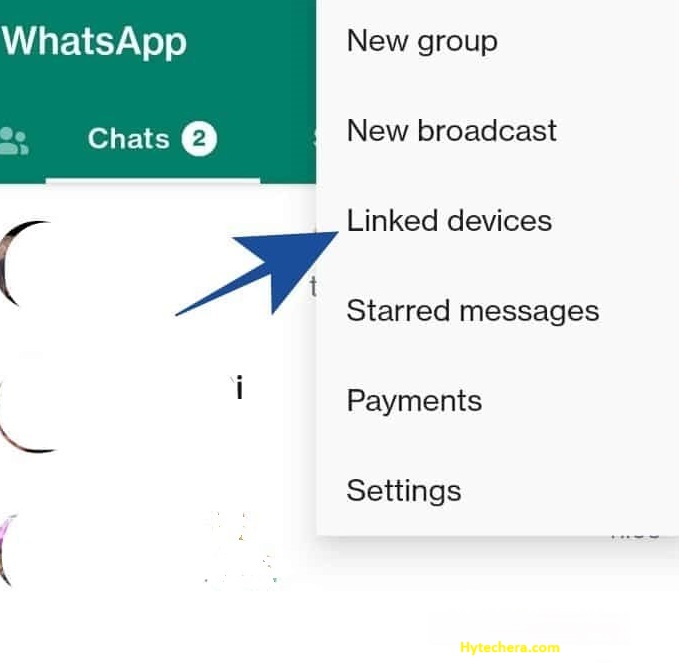
Tap the Link a device button
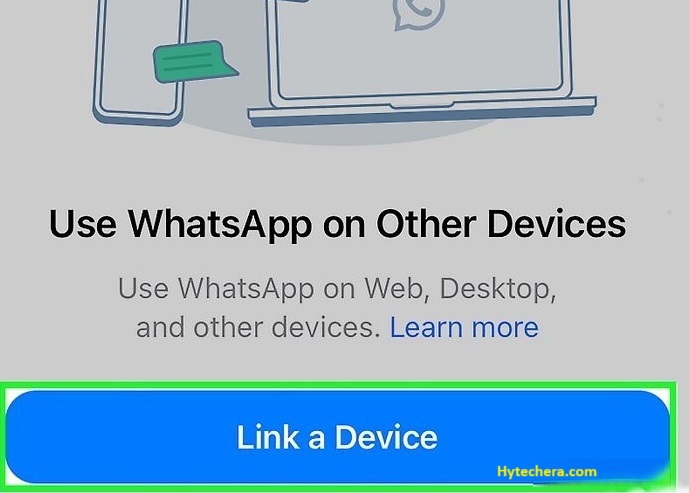
3. Then scan the QR code displayed on the web page.
Once it is scanned, then your WhatsApp account will be visible on your PC browser. You can now send and receive messages directly from your computer.

Method 2
1. we can download and install WhatsApp desktop application for your operating system (Windows or Mac).
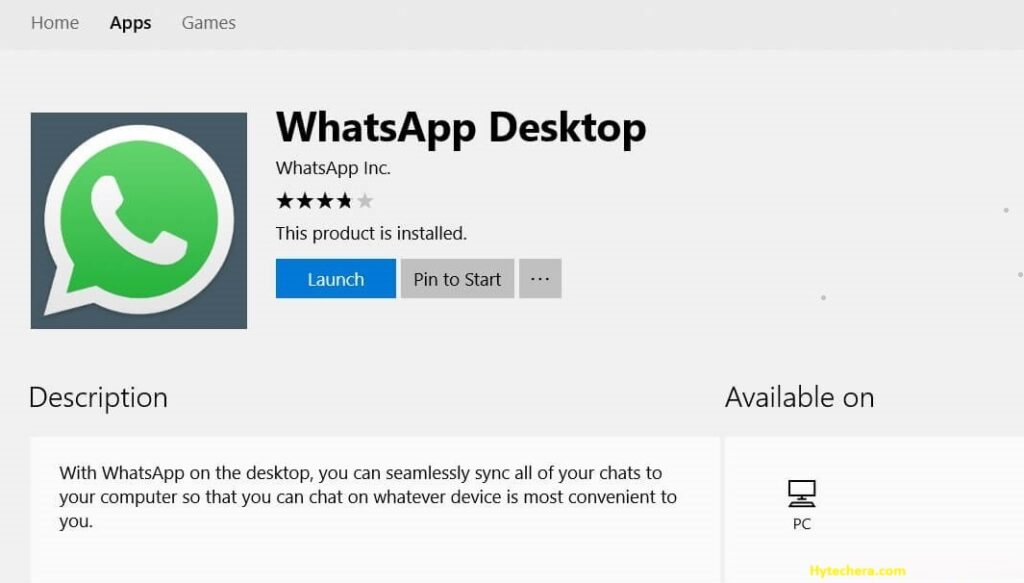
2. Follow the instructions which is shown on the screen to install the app .
3. once installed Open the WhatsApp app on your smartphone.
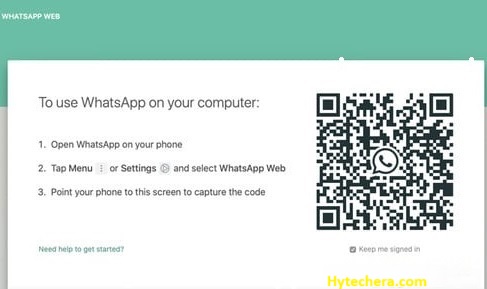
4. Then scan the QR code which is displayed on your pc through your smartphone.
5. Once scanned, your WhatsApp account will be connected with the desktop application, which allowing you to use WhatsApp on your PC easily.
Limitations of WhatsApp Web and WhatsApp Desktop App
WhatsApp Web and desktop app is a convenient way to use WhatsApp on your computer, but it does come with certain pros. Here are some of the key pros of WhatsApp web and Desktop app.
Both requires an active internet connection to your phone. If your phone is not connected to the internet or your phone is turned off, you cannot able to use WhatsApp Web.
This are designed to work with only one WhatsApp account at a time. If you need to change to multiple accounts, you will have to log out and login with the desired account.



