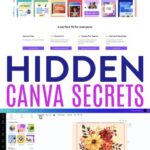Introduction
Google introduce a new AI service called Gemini . First it is called as Bard but it is renamed as Gemini. It is shifted to Android devices via Google Gemini app, so you can have an option to use Gemini as their default assistant in your smart phones but it cannot replace the default assistant. This change will excite the user to explore a new AI assistant experience. In this article we will learn how to change from google assistant to Gemini AI assistant on android.

Note: Gemini app is currently available in the US only. If you want to download and use this app ,you need US google account.
Also read->>Best Free Alternatives For ChatGPT in 2025
Set Gemini AI as you default assistant:
However, if you use Bixby voice assistant on your Samsung phones , you need to change the default assistant as google assistant. Go to settings ->Apps -> Default Apps -> Digital assistant app -> device assistance app -> then select Google.
- First download Install the Gemini app from your google play store.
- Open the Gemini app and click get started.
- Then tap on more button and then click on i agree button to accept the terms and conditions.
- That’s it ! Gemini AI has replaced google assistant on your phone. Then you can begin your explorations of new app.
Now if you try to invoke google assistant using the regular methods such as saying “hello google” or by “pressing the power button” , you will see the Gemini AI interface instead of google assistant.
If Gemini Didn’t replace Google assistant automatically:
You can manually set the Gemini assistant if it is not replaced with google assistant automatically in your mobile phone. To do this follow the below steps.
- Tap to open a Google app on your mobile phone.
- Then click on the profile icon which is located at the top right corner
- Then click on settings.
- In settings page ,Tap on Google assistant.
- Scroll down and click on Digital assistant from google.
- Here select Gemini AI instead of Google Assistant.
Tip :You can also change it from the Settings app > Apps > Assistant > Digital Assistant from Google > Gemini
Switch Back to Google Assistant :
If you didn’t like Gemini assistant, don’t worry you will get the Gemini assistant back by following the below steps.
Open the Gemini app on your mobile.
Then tap your profile icon which is located at the top-right corner.
After that tap on settings.
Then click on “digital assistants from google ” and select “google assistant”.
Then you will get a confirmation prompt, tap switch.
That’s it! you will be back to your Google assistant
Gemini App not Working and Location not supported issue:
If you face any any error like location not supported and Gemini app not working , try the below steps to fix it.
- Open the Google app on your mobile, then tap your profile icon on the top right corner.

- Then click on settings .

- After that click on google assistant.

- Here tap on the language.

- It will navigate you to language section, here select English( united states).

- That’s it ! you can relaunch the Gemini app ,it will work.
Final thoughts:
Whether you are using an android, iOS, or desktop, set Gemini AI as your primary assistant for the faster access of advanced ai. Follow the above steps to setup and explore the benefits of Gemini ai. So take few minutes to setup, Gemini AI as your default Assistant and unlock more digital experience.