Introduction:
laptop plays a crucial role in our daily life. Now a days most of the people have their own laptop, you can use these machine for study, work and entertainment. With the development of technology, laptop is also getting advanced day by day. Laptop is an electronic device. Like any other electronic devices, it can also face some issues that interrupt the functionality of the device. here i wrote all the common laptop problems and their solutions. In These post i will guide you to solve your common laptop problems on your own and increase the lifespan of your laptop.

Slow Performance of the system:
Problem:
The common problem that many users face now a days is slowness of the system. It takes more time to open a file or program then usual.
Solution:
Also read —>>>Laptop Over Heating Issues And How to Fixe Them – Easy Solutions
There is many factors that involve in the slow performance of the system. Including cluttered hard drive, insufficient RAM, or outdated software. To address this issue
- Delete unwanted files and programs to free the system storage.
- Close unnecessary programs and browser tabs Which are running in the background to free up system resources. Clear cache and temporary files regularly to optimize disk space usage.
- Makes sure Upgrade RAM to improve multitasking capabilities and overall system performance.

Overheating problem:
Problem:
Overheating is a common problem in laptops, due to insufficient ventilation, running of many programs at once and increase of dust on the cooling system.
Solution: To prevent overheating:
- Try to clean the vents and fans regularly to remove dust, which can block airflow that cause heat buildup.
- Make sure that laptop is placed on a flat or hard surface to allow proper airflow.
- Use a laptop cooling pad with built-in fans to provide additional cooling during intensive tasks.
- Adjust power settings to reduce CPU usage and prevent unnecessary heat generation.

Battery Not Charging problem:
Problem:
Basically your laptop has a battery life of 3-4 hours, but if it drains out quickly you need to follow the below steps.
Solution:
To prevent battery drain, check where the power adapter and charging cable is damaged or not if it is damaged . Replace them if necessary. Check the charging port on the laptop if it has any dust on it or physical damage. Use compressed air to clean it gently. You can turn of the background applications if there is any. Lower the brightness of your screen Update battery drivers and perform a battery evolution to develop the charging cycle.

Blue Screen of Death (BSOD) problem:
Problem:
The Blue Screen of Death (BSOD) is a system error that indicates a severe software or hardware issue.
Solution:
To resolving BSOD errors you need to identify and troubleshooting the error. Here are some steps to solve this issue.
- Update storage drivers, chipset, particularly graphics and device drivers because outdated drivers can trigger BSOD errors.
- You need to install the antivirus software’s to check for malware, because these malicious software also trigger BSOD errors.
- After software installation or update is Performed on system, restore to revert the system to a previous stable state.
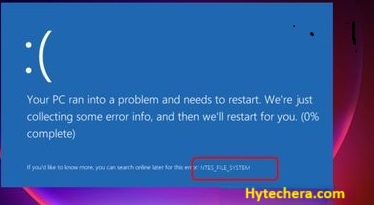
Wi-Fi Connectivity Issues problem:
Solution:
- To resolve temporary network issues you need to restart the modem and router to refresh the network connection.
- Update Wi-Fi drivers on the laptop to meet the latest Wi-Fi standards and protocols.
- Off and on WI-FI on the laptop to reset the network connection and establish a new connection to the router.

Frozen or Unresponsive Screen problem:
Solution:
- It is important to recover the laptop without losing the data or further damage. When you face a frozen or unresponsive screen problem. To do these follow the below steps.
- Forcefully restart the laptop by holding down the power button for at least 10 seconds until the system powers off. Wait for a minutes, then power on the laptop.
- you need check for software updates and install any pending updates , pending updates also causing the screen to freeze.
- Sometimes if there is any virus present in the system, these virus is also caused to freeze the screen. so run a virus scan using antivirus software to check for malware or malicious software that could cause screen freeze.

Noisy Hard Drive or Fan problem:
Solution: To prevent the noise follow the below steps
- Try to clean the vents and fans regularly to remove dust, these dirt make the fans noisy.
- Replace the fans if cleaning or if it’s damaged. as damaged fans can cause more noise.

Keyboard or Touchpad Not Working problem:
solution:
When you face a issue with keyboard first we need to verify that whether the problem is software-related or due to hardware malfunction. To reset the keyboard we need to restart the laptop and touchpad drivers to resolve issue. You need to update the keyboard and touchpad drivers, to make sure there no problem comes from the software side. You need to check for physical damage or dust on the keyboard or touchpad and clean them regularly using soft brush to remove any obstructions.

Software Crashes or Errors problem:
Problem:
Software crashes or errors can occur due corrupted system files, or malware infections.
Solution:
- Make sure all the drivers and software of the system is updated regularly.
- Run a virus scan using antivirus software to check for malware or malicious software, that cause the system crash.
- Reinstall repair corrupted files and settings that may be causing the crashes.

Screen Flickering or Display Issues problem:
Solution:
Screen flickering or display issues requires identifying whether the problem is related to the hardware or software.
- To improve the display performance and reduce screen flickering, adjust display settings such as resolution and brightness.
- Update graphics drivers to fix known display issues or replace the screen.

Conclusion:
So if you encounter any of the issue like above mention problems overheating, battery problem, slow performance or wi-fi connectivity issues. most of this problems have solutions, this can be fixed by cleaning up storage, keeping laptop cool, updating software. By regular maintenance and careful usage helps your laptop to work smoothly.



